- Navigate to your profile page and click the edit option to change the status updates
- * Now, we have to add a code so that image is displayed in your status updates.
- * The code which will display image in your status update is shown below
<img src=”http://img4.orkut.com/img/smiley/../../images/milieu/1208083691/1210130655742/27849388/Z46q6hx.jpg” mce_src=”#http://img4.orkut.com/img/smiley/../../#images/milieu/1208083691/1210130655742/27849388/Z46q6hx.jpg” />
- Now, we have to keep http://img4.orkut.com/img/smiley/../../ part unchanged and replace the other part with your desired image.
- Upload any picture in your orkut album or your community profile.
- Right click on the image and choose properties.
- Copy the image location. Now we have to edit it.
- http://img3.orkut.com/images/milieu/1208083691/1210130571526/27849388/Zu127kr.jpg
- We only need the part starting from images till the end and insert that in the code above. To be exact, this part:
- images/milieu/1208083691/1210130655742/27849388/Z46q6hx.jpg
- So the final link will be
<img src=”http://img4.orkut.com/img/smiley/../../images/milieu/1208083691/1210130655742/27849388/Z46q6hx.jpg” mce_src=”http://img4.orkut.com/img/smiley/../../images/milieu/1208083691/1210130655742/27849388/Z46q6hx.jpg” />
- Save the code in your status message and Update your status.
- Done!


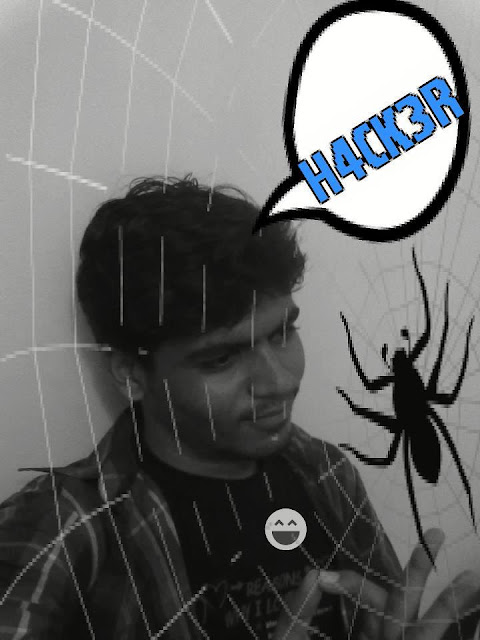



0 comments:
Post a Comment