Facebook have just made a simple Like Button available for bloggers and webmasters.The Like Button or Icon will be a great help in the effort to get readers sharing your posts on Facebook.Social networks and social bookmarking sites are constantly coming up with ways to make it easier for people to share the content they find online with their friends.From Twitter to Digg and Facebook to Stumble Upon there are lots of buttons and icons available on blogs, news sites and other websites allowing you to share their stuff with others.
The new button just made available from Facebook make sharing blogs as easy as possible and this is great news for us bloggers.With the New Facebook Like Button Just one click is required in the very same way as you would click like on a friends picture or comment your own Facebook homepage.Unlike other sharing options you don't get a pop up or have to go to the website you just click like or recommend and your done...Nice Ehh ?
The new button just made available from Facebook make sharing blogs as easy as possible and this is great news for us bloggers.With the New Facebook Like Button Just one click is required in the very same way as you would click like on a friends picture or comment your own Facebook homepage.Unlike other sharing options you don't get a pop up or have to go to the website you just click like or recommend and your done...Nice Ehh ?
New Facebook Like Button Demo

How to add the facebook buttons to your Blog
First up i will give you the code for the button and then we will look at were you can add the buttons in your blog posts.
<iframe allowTransparency='true' expr:src='"http://www.facebook.com/plugins/like.php?href=" + data:post.url + "&layout=standard&show_faces=false&width=100&action=like&font=arial&colorscheme=light"' frameborder='0' scrolling='no' style='border:none; overflow:hidden; width:450px; height:40px;'></ifram><a href='http://www.cutehearthacker.blogspot.com'><img alt='Best Blogger Tips' src='https://blogger.googleusercontent.com/img/b/R29vZ2xl/AVvXsEipSKyxHx_uop41WdKah5-EJ0AsrA1fCHDVFj1kgdS0NcISUxDTDh_0I755HRP5aJKMLHORToAc14-qW09ayfXN1HUZtisudL21_62rn4ce48clUxOtKDB1XjV28T5AzszGqmVFMcQjUVqW/s1600/best+blogger+tips.png'/></a>
Were To Place The Button
In this post we will look at three places you can add the button
*Below the post title
*At the top of the post
*Below the entire post
First go to your blogs html by following these three steps
Step-1. In your dashboard click 'Layout'
Step-2. Then Go to 'Edit Html'
Step-3. Tick the 'Expand Widget Templates' box.
To add the button directly below the post titles Find the following code in your blogs Html :
<div class='post-header-line-1'>
Now paste the facebook button code Directly Below / Under <div class='post-header-line-1'>
To add the button at the top of the posts Find the following code in your blogs Html:
<data:post.body/>
Now paste the Facebook button code Directly Before / Above <data:post.body/>
To add the button directly below the posts Find the following code in your blogs Html:
<data:post.body/>
Now paste the Facebook code Directly Below / Under <data:post.body/>
Once you have the Facebook code pasted were you want the button to appear and your template saved go check out your new share option.
More From Facebook - Follow this link to check out our recent post bringing you 8 Great Facebook Icons and widgets for your blog!
This is a great new way to get people sharing your blog and to get more new readers, what do you think ?
If you need any extra help just ask...

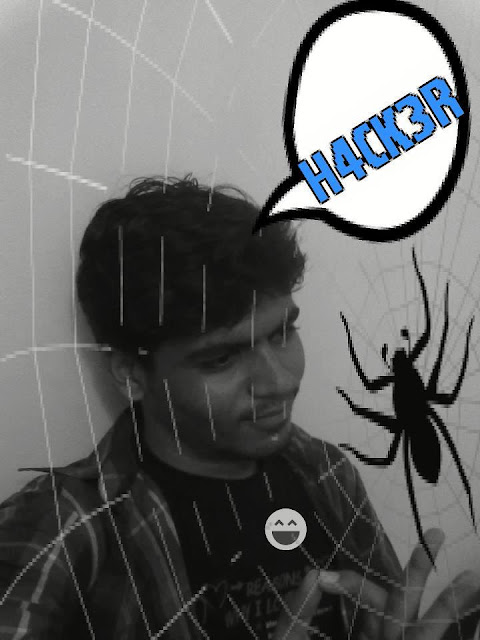



0 comments:
Post a Comment