If you've followed cutehearthacker.blogspot.com from the first time, you might be know that I have changed a few background color of the template a few times. Yes, it because sometimes I feel bored with that. I think if you just bored like me, you no need to create another blog with the same topic, because you can change background color anytime you want. And recently one of a friend of mine asked me how to change background color blogger. So that I make this post, and I hope this will help you out there who has the similar question.
Step 1. Login to Blogger
Step 2. Dashboard > Design > Edit HTML
Step 3. Don't forget to "Backup full template"
Step 4. (Use CTRL + F) and find this code body{
It will looks like this
To change background color background:#FFFFFF, you just change the color code. To help you to find and pick up the right color you want,
Just Select Color From below Color code generator..
But if you want to Add Background Image: background: url(LINK);
Repeat the image horizontally (left to right): repeat-x
Repeat the image vertically (top to bottom): repeat-y
No image repeat: no-repeat
Position image to the left or right:
left (for left side)
right (for right side)
Position image to center of screen: center
Fix image on background (to prevent image from moving when scrolling): fixed
Check out the code below as an example:
I hope this will help you with your boredness. However, if you still need help or have a question unsolved, please drop them on comment box below, Thank you.
Step 1. Login to Blogger
Step 2. Dashboard > Design > Edit HTML
Step 3. Don't forget to "Backup full template"
Step 4. (Use CTRL + F) and find this code body{
It will looks like this
body{
background:#FFFFFF; margin:0;
color:#000000;
font: x-small "Trebuchet MS", Trebuchet, Verdana, Sans-serif;
font-size: small; text-align:
center;}
background:#FFFFFF; margin:0;
color:#000000;
font: x-small "Trebuchet MS", Trebuchet, Verdana, Sans-serif;
font-size: small; text-align:
center;}
To change background color background:#FFFFFF, you just change the color code. To help you to find and pick up the right color you want,
Just Select Color From below Color code generator..
But if you want to Add Background Image: background: url(LINK);
Repeat the image horizontally (left to right): repeat-x
Repeat the image vertically (top to bottom): repeat-y
No image repeat: no-repeat
Position image to the left or right:
left (for left side)
right (for right side)
Position image to center of screen: center
Fix image on background (to prevent image from moving when scrolling): fixed
Check out the code below as an example:
background: #FFFFFF url(a2.sphotos.ak.fbcdn.net/hphotos-ak-ash4/263943_136752746402556_100002034940997_245578_4260695_n.jpg) repeat-x fixed;
I hope this will help you with your boredness. However, if you still need help or have a question unsolved, please drop them on comment box below, Thank you.


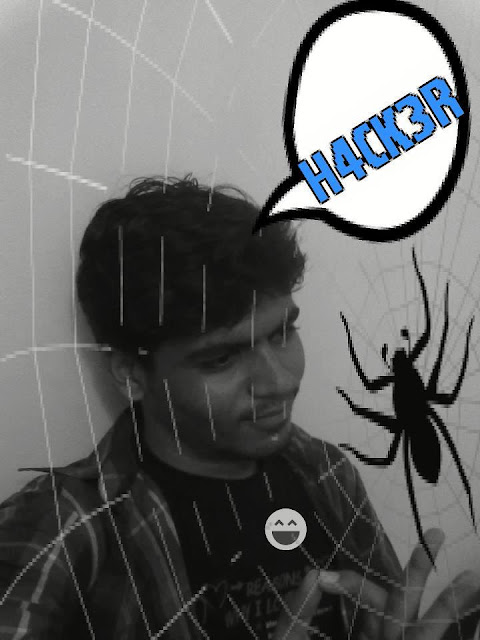



0 comments:
Post a Comment