I
f you’re like me, you probably use Google many times a day. But, chances are, unless you are a technology geek, you probably still use Google in its simplest form. If your current use of Google is limited to typing a few words in, and changing your query until you find what you’re looking for, then I’m here to tell you that there’s a better way – and it’s not hard to learn. On the other hand, if you are a technology geek, and can use Google like the best of them already, then I suggest you bookmark this article of Google search tips. You’ll then have the tips on hand when you are ready to pull your hair out in frustration when watching a neophyte repeatedly type in basic queries in a desperate attempt to find something - Explicit Phrase :
Lets say that you are looking for some article regarding only about social networks, then instead of typing just computer softwares in the Google search box, try enclosing it in double quotes like "computer softwares" and search it.
Example : "computer softwares"
- Exclude Words :
This thing can be useful when you don't want a specific search in your results. Lets say that you want to search for computer softwares but you don't want any result related to antivirus programs. Simply use the "-" sign before the term that you want to exclude.
Example : computer softwares - antivirus
- Site Specific Search :
Often, you want to search a specific keyword in some specific site. Even if the site doesn’t support a built-in search feature, you can use Google to search the site for your term. To achieve this simply use the "site:somesite.com" modifier.
Example : "avast" site:http://www.cracksoftware.net
- Similar Words and Synonyms :
Let’s say you want to include a word in your search, but want to include results that contain similar words or synonyms of that particular words. To do this, use the "~" in front of the word.
Example : "internet marketing" ~professional
- Specific Document Types :
If you’re looking to find results that are of a specific type, you can use the modifier "filetype:". For example, you might want to find only PowerPoint presentations related to internet marketing, then you can use the following type of term in your search.
Example : "Social Media" filetype:ppt
- This OR That :
By default, when you do a search, Google will include all the terms specified in the search. If you are looking for any one of one or more terms to match, then you can use the OR operator. By doing this Google will search either this or that.Note: The OR has to be capitalized
Example : social media OR internet tricks
- Phone Listing :
Let’s say someone calls you on your mobile number and you don’t know who it is. If all you have is a phone number, you can look it up on Google using the phonebook feature.
Example : phonebook:617-555-1212note: the provided number does not work – you’ll have to use a real number to get any results.
- Calculator :
The next time you need to do a quick calculation, instead of bringing up the Calculator even when you are using the internet will be a bad idea as you can just type your expression in to Google to get quick results.
Example : 32547 * 5.16
- Word Definitions :
If you need to quickly look up the definition of a word or phrase, then simply use the "define:" command instead of getting up and searching for your dictionary.
Example : define : softwares
- Time of any place in the world :
If you want to know the current local time of any place or city in the world then you need to simply do this.
Example : time Ahmedabad (this will show the local time in Ahmedabad)
- Calculator:
The next time you need to do a quick calculation, instead of bringing up the Calculator applet, you can just type your expression in to Google.
Example: 48512 * 1.02
- Word Definitions:
If you need to quickly look up the definition of a word or phrase, simply use the "define:" command.
Example: define:plethora


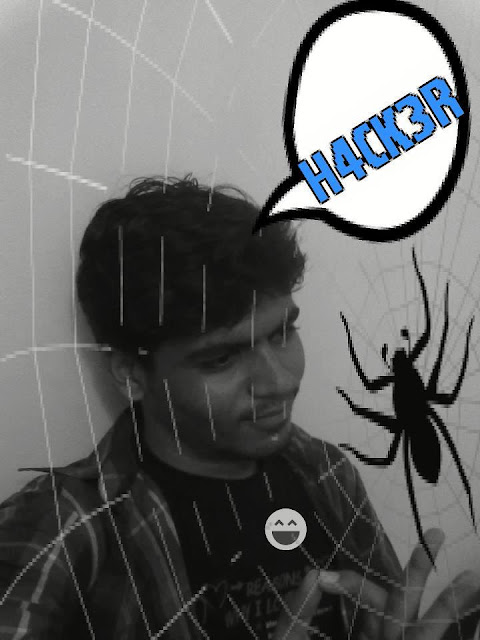

0 comments:
Post a Comment