T
he Ubuntu 10.10 is almost here and all those who are new to Ubuntu would like to know how to install Ubuntu 10.10 on their PC. This issue shall be handled here.“I use Ubuntu because I need a system that is easy to set up and maintain for the family, that allows them to do what they need and want easily, quickly and without a lot of input.”
-Drew Kwashnak
how to install Ubuntu 10.10
Ubuntu provides an exceptional option to install it as an application inside windows. All you need to do is download the iso file, mount it and run the wubi.exe. You will be prompted to select how much dsk space you would like to allocate for Ubuntu and in which drive. Enter the username and password and it will prompt you to restart. On restarting it will complete the installation process. You can also remove Ubuntu from the add or remove software option in windows.
- Installing in a separate partition
You need to have an empty partition. To partition NTFS (Windows drives) you can use partition magic. Linux Ext 3/4 drives can be partitioned using Disk Utility software.
Insert the CD or USB drive and reboot the computer. To boot from USB you have to enter BIOS boot selection using the special key ( different for different companies. For eg F12 for Lenovo ) and choose to boot from USB. Choose “Install Ubuntu” when the option screen turns up. Fill in the details which are quite straight forward except for choosing the partition.
Select “Manually Specify” in the partition selection menu and then a list of available partitions turn up. Right click on the one in which to install and set filesystem type to ext4 and mount point to “/” . Check the “Format” option and then proceed.
The Installation will complete in around 10 minutes. Enjoy using the Ubuntu 10.10 !!!





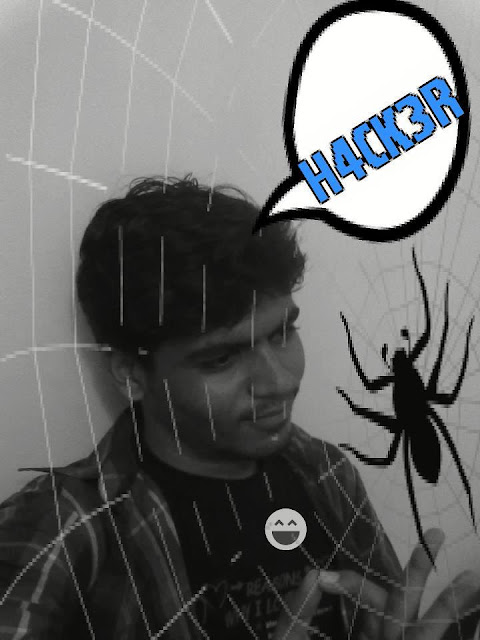

0 comments:
Post a Comment